Capital Spreads iPhone App Review
Mar 6, 2012 at 11:38 am in Mobile Trading by
This is my final review in the series of reviews of the iPhone mobile trading apps that includes GFT, IG Index, SpreadEx, ETX Capital, and CityIndex.
Considering the similarity that I noted previously between the Capital Spreads iPhone app and the one provided by ETX Capital, I had been toying with the idea of not reviewing the Capital Spreads one at all. But then I concluded that I should review it here, not least to highlight some of the “interesting behaviours” (I won’t say “bugs” yet) that I have observed in this otherwise top notch app.
You can locate the app in the iPhone app store by searching for “capital spreads”, and then you can log in using your existing Capital Spreads user name and password. In the review that follows, note that any text in bold indicates some text that you would see on the app screen and / or in my screenshots.
Accounts
As with most of the other iPhone mobile trading apps, overall navigation of the app is via a row of icons displayed at the bottom of the screen — which you will see in my later screenshots. The first icon, labelled Accounts, takes you to an account overview screen that is also the initial screen you see when you launch the app. This screen displays your overall account standing in terms or P&L (Profit & Loss), Margin Requirement, Trading Resources, Account Valuation and Total Cash. And that’s just about all there is to it.
Markets (and Trades and Orders)
Tapping the Markets icon at the foot of any screen — you can see it in the following screenshot — takes you initially to the Popular Markets list. You can find other markets to trade by tapping the spyglass icon (to search) or the GROUPS icon (to browse market categories). The third icon (the fingerprint) at the top of the screen allows you to enable one-touch trading… with caution.
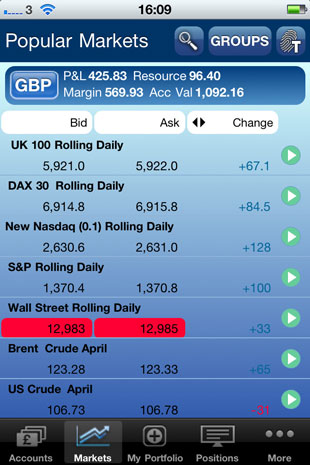
Tapping any of the displayed markets takes you to a trading ticket / market information screen like the one shown below for the UK 100 Rolling Daily index. (That’s the FTSE 100 index to you and me).
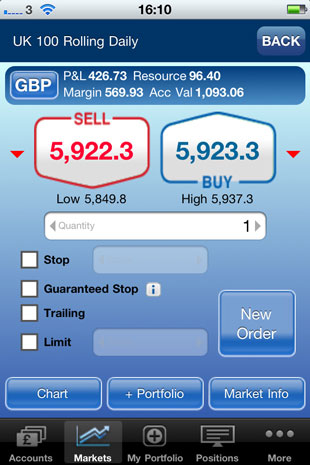
Notice above, how your opening trade can be complemented with a closing Stop order, a Guaranteed Stop, a Trailing stop and / or a Limit order. Notice also how there are additional buttons to display a Chart, to add the market to your Portfolio, or to display Market Info; plus a button to launch a New Order ticket as shown below.
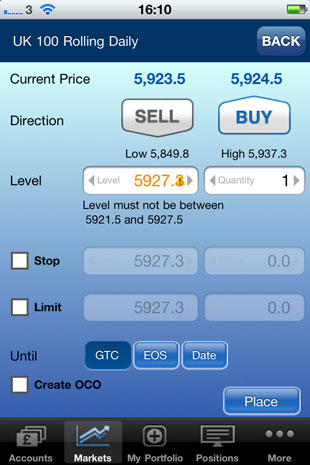
This order ticket allows you to place an order to trade when the price of your chosen market crosses a particular Level at any time until your specified Until date. You can attach a closing Stop and / or Limit order to the opening order, and / or apply a “one cancels other” (OCO) order.
My Portfolio
If you look back to my screenshot of the trading ticket you will see a button labelled + Portfolio that adds the specific market to a watch list that you can subsequently review by tapping the My Portfolio icon at the foot of any screen.
Positions
The Positions screen lists the positions that you currently have in play. You can tap any of the aggregated listed positions to expand the detail of the separate constituent positions (if any), and then tap again on any of the constituent positions to edit it; for example — to adjust the attached stop level.
In the previous version of the Capital Spreads iPhone app that I was using, I observed some strange behaviour on this Positions screen. In the screenshot below, you can see that whenever I tried to expand my last listed position (TUI Travel) to see more detail, one of my other positions (Mitchells & Butlers) appeared to expand instead to show additional details that simply didn’t belong to it.
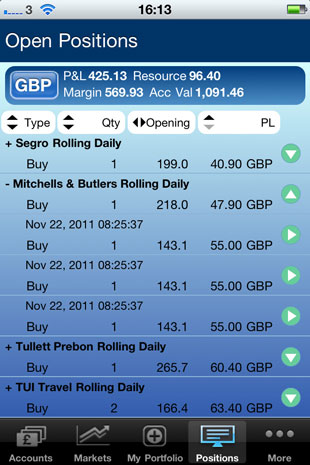
I noticed that a new version of the app was available as an update, which I’m pleased to report did fix this problem. So here’s a tip: if you discover a bug in any of the mobile trading apps, first check to see if there is an updated version. The updated version of this app that I’m using at the time of this review is v1.5.16.
Orders (from the More menu)
The Orders screen, which you can access via the More icon, allows you to see you Working, Executed, or Cancelled orders in a list.
As with the Positions screen, on the Orders screen I have also observed a software “bug”, but this time one that is still present in the updated version that I’m testing here. In the following screenshot you can see how I appear to have three Working Orders at the start of the list that have no market names; only IDs (which I have obfuscated for reasons of privacy). By cross-referencing those IDs with my list of orders on the Capital Spreads web platform I conclude that they are phantom entries for working orders that don’t actually (or no longer) exist.
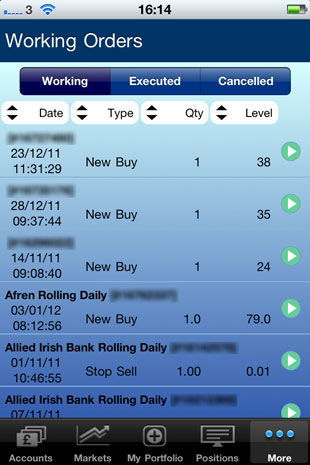
Aside from this apparent phantom orders bug, the Orders screen seems to work exactly as I would expect insofar as you can tap any order to see its detail and optionally amend or cancel it.
More about the “More” menu
As well leading to the Orders list, the More… icon leads to a menu of additional options to view your Trade History or Account History, to Contact the trading platform provider, to manipulate some overall account Settings, and to Logout. It’s all pretty standard stuff that requires no further explanation.
What About Charting?
In my earlier discussion of the trading ticket / market detail screen I glossed over the fact that you can tap a Chart button to display a chart of your chosen market. The following screenshot gives you an idea of what the attractive charts look like, and I have switched on a selection of indicators to give you an idea of how the displayed charts can be enhanced.
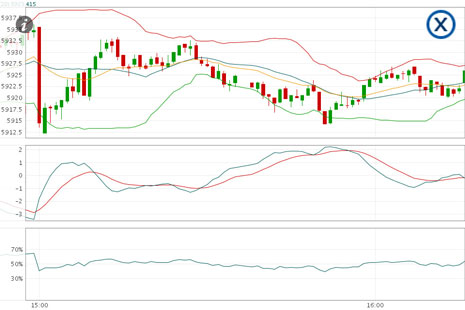
I realise that it would not be obvious to a novice trader what those indicators represent, because they are not labelled explicitly as EMA (exponential moving average), MACD (moving average convergence-divergence) and so on. To help you out here, tapping the “i” (information) icon allows me to display and screenshot the screen on which I applied those Chart Settings.
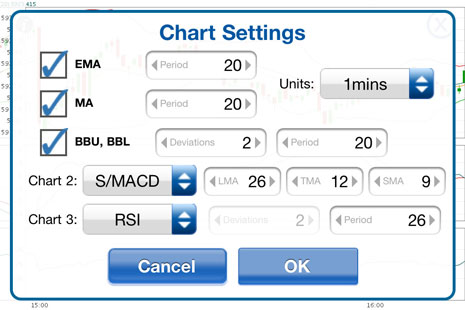
The charting feature is the last feature on my whistle-stop tour of the Capital Spreads iPhone mobile trading app, which leaves me now only to share my…
Conclusion and Overall Impression
Since Capital Spreads is one of my favourite spread betting brands, you can imagine my disappointment at finding a few bugs in their iPhone app. I’m sure these will be ironed out as future versions are released, as is already evident, and I know its not as critical air traffic control, but most if not all traders will consider their trading to be critical enough for the mobile trading apps to be fully tested prior to release.
Had my confidence not been dented a little, I would have rated this as a top notch app form a top notch spread betting company.
Finally here’s an interesting thing: I double-checked to see whether either of the specific bugs identified in this review were also present in the ETX Capital variant of the app, and they weren’t as far as I could tell. At the time of writing, the ETX variant is at version number 1.5.17 compared with v1.5.16 for the Capital Spreads variant reviewed here, so it seems that ETX Capital is ahead of the Capital Spreads “home brand” of the London Capital Group as far as app updates go. And yes, of course I checked that there wasn’t a newer version from Capital Spreads just before I went to press!
Tony Loton is a private trader, and author of the book “Position Trading” (Second Edition) published by LOTONtech.

